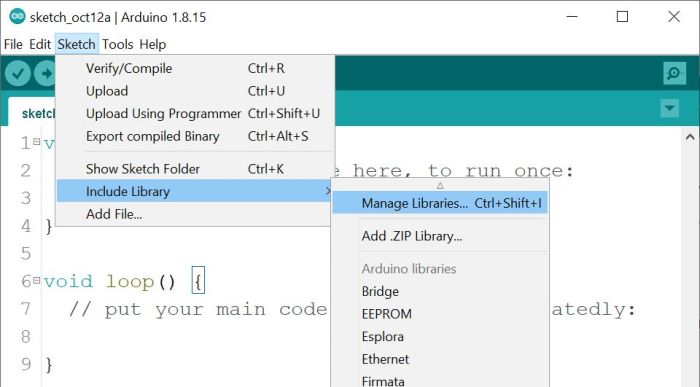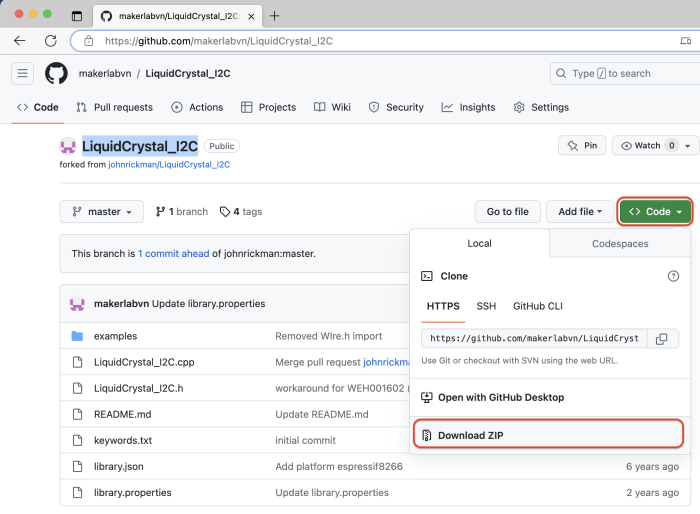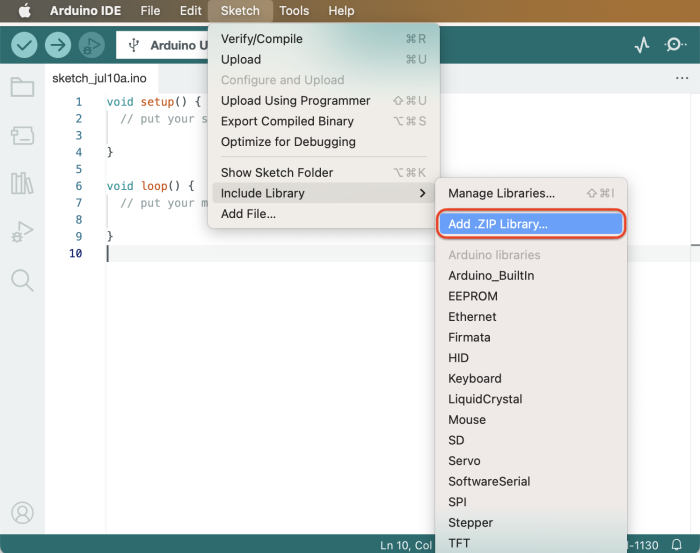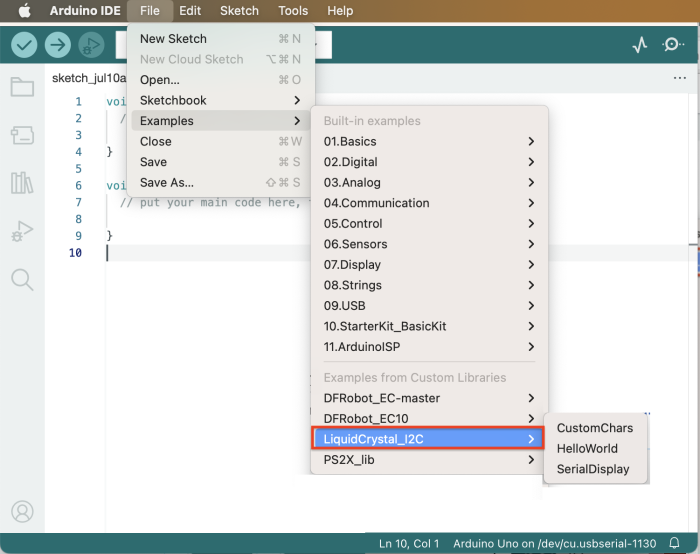Cách cài đặt các thư viện phần cứng Arduino Library: Difference between revisions
(Created page with " 400px|right|thumb| == Installing Additional Arduino Libraries == Once you are comfortable with the Arduino software and using the built-in...") |
Xuanngoc1992 (talk | contribs) No edit summary |
||
| (10 intermediate revisions by one other user not shown) | |||
| Line 1: | Line 1: | ||
== Thư viện Arduino Library là gì? == | |||
Thư viện [https://www.arduino.cc/en/Reference/Libraries Arduino Library] là những bộ tập lệnh được cộng đồng người sử dụng phần mềm Arduino xây dựng chuyên biệt cho các phần cứng kết nối với Arduino giúp bạn có thể dễ dàng lập trình bằng cách gọi các hàm trong thư viện Library của phần cứng tương ứng, thư viện Arduino Library được coi là nhân tố quan trọng giúp phần mềm Arduino phổ biến như hiện nay với hàng ngàn bộ thư viện cho vô số phần cứng khác nhau giúp tiết kiệm thời gian xây dựng chương trình. | |||
{{ArduinoLibraryManager_install}} | |||
== Cách cài đặt Thư viện Arduino Library == | |||
Để cài đặt Thư viện Arduino Library cho phần cứng tương ứng, đầu tiên bạn cần tìm kiếm và tải bộ thư viện về máy tính, bộ thư viện sẽ dưới dạng file .ZIP trên Github, các bạn cần tải về như sau: | |||
[[File:Screenshot 2023-07-10 at 18.08.42.png|alt=LiquidCrystal_I2C Arduino Library|none|thumb|700x700px|[https://github.com/makerlabvn/LiquidCrystal_I2C LiquidCrystal_I2C Arduino Library]]] | |||
Sau khi tải về các bạn mở phần mềm Arduino chọn ''Sketch > Include Library > Add .ZIP Library...'', sau đó chọn file thư viện .ZIP vừa tải về để tiến hành cài đặt: | |||
[[File:Screenshot 2023-07-10 at 17.57.55.png|alt=Add Library to Arduino|none|thumb|700x700px|Add Library to Arduino]] | |||
Sau khi cài đặt thành công các bạn vào ''File > Examples'' sẽ thấy các Example của bộ thư viện cần cài đặt: | |||
[[File:Screenshot 2023-07-10 at 18.00.31.png|alt=Arduino Library Examples|none|thumb|700x700px|Arduino Library Examples]] | |||
== | == Tham khảo thêm == | ||
'''Có thể tìm hiểu thêm về Thư viện Arduino Library tại đây:''' https://www.arduino.cc/en/Guide/Libraries | |||
''' | |||
https://www.arduino.cc/en/Guide/Libraries | |||
Latest revision as of 05:24, 12 October 2023
Thư viện Arduino Library là gì?
Thư viện Arduino Library là những bộ tập lệnh được cộng đồng người sử dụng phần mềm Arduino xây dựng chuyên biệt cho các phần cứng kết nối với Arduino giúp bạn có thể dễ dàng lập trình bằng cách gọi các hàm trong thư viện Library của phần cứng tương ứng, thư viện Arduino Library được coi là nhân tố quan trọng giúp phần mềm Arduino phổ biến như hiện nay với hàng ngàn bộ thư viện cho vô số phần cứng khác nhau giúp tiết kiệm thời gian xây dựng chương trình.
Cách cài đặt và cập nhật thư viện qua Arduino Library Manager
Cài đặt
Arduino IDE từ Version 1.6.2 trở đi đã hỗ trợ Library Manager. Đây là công cụ liệt kê danh sách các thư viện được sử dụng riêng cho các nền tảng mà Arduino hỗ trợ (Web IDE, PC IDE, ...). Thông qua công cụ này các bạn sẽ có những tiện lợi như là: Tên thư viện, tác giả, cập nhật phiên bản mới của thư viện, tự động truy vấn và cài đặt những thư viện có liên quan khác,...
Sau khi mở Arduino IDE chúng ta click và Menu Sketch -> Include Library -> Manage Libraries...
Chọn tên thư viện, tên tác giả, version của thư viện, sau đó click Install. (Có thể sẽ có nhiều thư viện trùng tên nên cần phải để ý tên của tác giả)
Nếu thư viện bạn chọn cần thêm các thư viện hỗ trợ khác, IDE sẽ thông báo như hình.
Để hạn chế IDE biên dịch lỗi thường sẽ chọn Install all (đối với newbie)
Cập nhật
Việc cập nhật thư viện các bạn mở Library Manager > chọn type: Updatable > nhập tên thư viện cần cập nhật
- Để cập nhật version cuối cùng các bạn chỉ cần click Update
- Bạn cũng có thể chọn bất kỳ version nào bạn cảm thấy tương thích với dự án của bạn sau đó click Install.
Cách cài đặt Thư viện Arduino Library
Để cài đặt Thư viện Arduino Library cho phần cứng tương ứng, đầu tiên bạn cần tìm kiếm và tải bộ thư viện về máy tính, bộ thư viện sẽ dưới dạng file .ZIP trên Github, các bạn cần tải về như sau:
Sau khi tải về các bạn mở phần mềm Arduino chọn Sketch > Include Library > Add .ZIP Library..., sau đó chọn file thư viện .ZIP vừa tải về để tiến hành cài đặt:
Sau khi cài đặt thành công các bạn vào File > Examples sẽ thấy các Example của bộ thư viện cần cài đặt:
Tham khảo thêm
Có thể tìm hiểu thêm về Thư viện Arduino Library tại đây: https://www.arduino.cc/en/Guide/Libraries